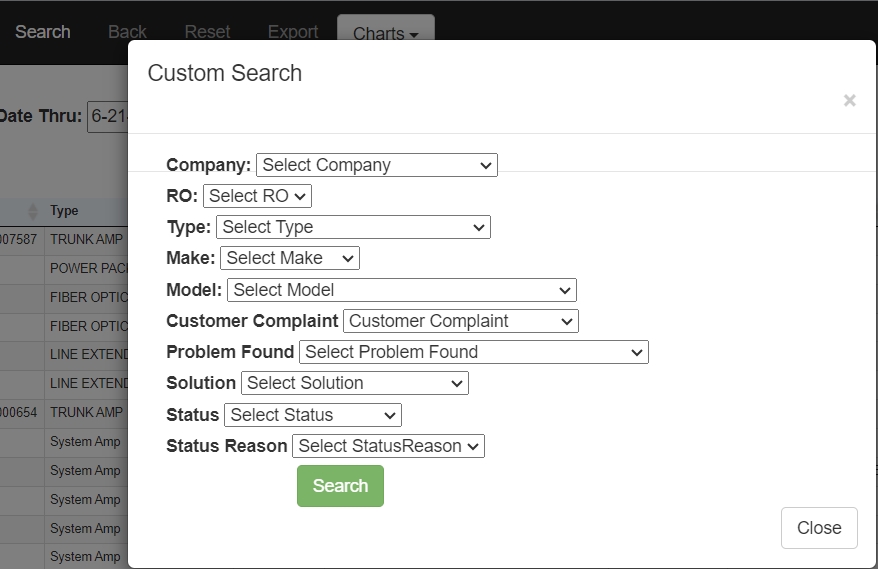Guide Listing and Exporting Items
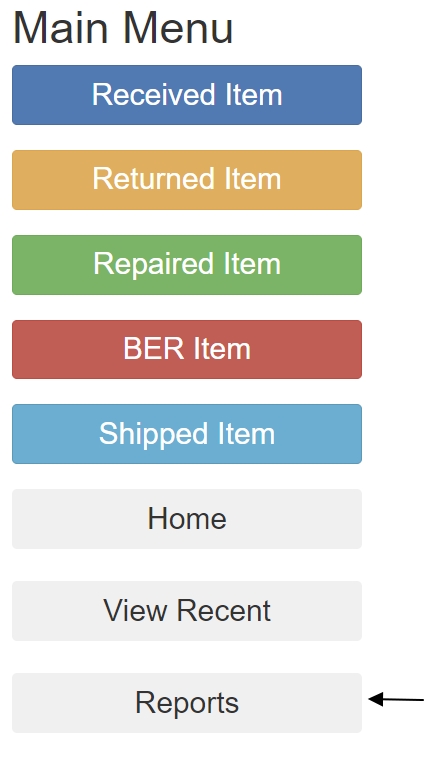
When you login to Motis, you will see the Main Menu similar to that shown to the left. Notice at the bottom of the Main Menu there is a "Reports" button. Click this button to start listing and reporting. See also: Searching and Reporting Below is the screen you will land on...
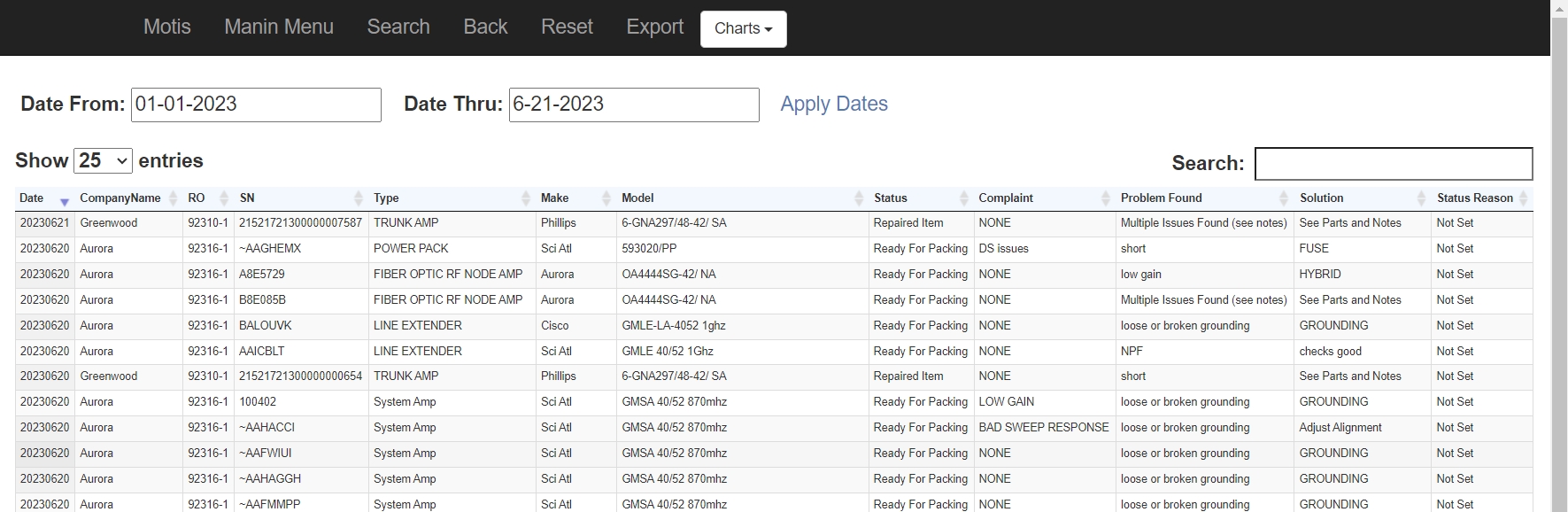
Here you can see a list of all the items you have entered along with all
the details of each item. See also:
Searching and Reporting
If you want to list a specific range just enter the Date From and Date Thru fields.
If you want to search for a specific item just start typing in the "Search" field
in the upper right of the screen.
But if you want to search for all items that match a certain criteria then select
"Search" from the menu.
Below is a screen you will see if you select "Search" from the menu...